புதிய பதிவுகள்
» இன்றைய செய்திகள்- நவம்பர் 16
by ayyasamy ram Today at 8:39 am
» நாவல்கள் வேண்டும்
by Pampu Today at 8:14 am
» என் அத்தை மகள் அஞ்சலையே
by ayyasamy ram Today at 6:37 am
» காரியக்காரி
by ayyasamy ram Today at 6:35 am
» காதல்- புதுக்கவிதை
by ayyasamy ram Today at 6:34 am
» மதி மயக்கம்
by ayyasamy ram Today at 6:32 am
» சம்பளக்காரர்
by ayyasamy ram Today at 6:31 am
» காலத்தின் வாசல் காதலால் ஆனது
by ayyasamy ram Today at 6:29 am
» வீட்ல விசேஷங்க. ஜாலியான கொண்டாட்டந்தானுங்க.
by heezulia Yesterday at 9:20 pm
» கருத்துப்படம் 15/11/2024
by mohamed nizamudeen Yesterday at 8:36 pm
» தமிழ் படங்களின் டைட்டில் பாட்டுக்கள்
by heezulia Yesterday at 8:01 pm
» தமிழ் சினிமால ஜாலியா பாட்டு பாடிட்டே பயணம் செஞ்ச பாட்டுக்கள்
by heezulia Yesterday at 7:45 pm
» ஒரு படத்தில ரெண்டு தடவ வந்த ஒரே பாட்டு
by heezulia Yesterday at 7:25 pm
» நடிகை, நடிகர்கள் மாறு வேஷத்துல நடிச்ச பாட்டுக்கள்
by heezulia Yesterday at 7:14 pm
» சினிமா கலைஞர்கள் பாடாத பாட்டுக்கள்
by heezulia Yesterday at 6:53 pm
» கொழந்தைங்க, சின்ன புள்ளைங்க நடிச்ச பாட்டுக்கள்
by heezulia Yesterday at 4:02 pm
» சினிமா கலைஞர்கள் பாடிய பாட்டு
by heezulia Yesterday at 3:54 pm
» வாணி ஜெயராம் - ஹிட் பாடல்கள்
by heezulia Yesterday at 10:58 am
» ஈகரை வருகை பதிவேடு
by ayyasamy ram Yesterday at 8:53 am
» இன்றைய சினிமா செய்திகள்- நவம்பர் 15
by ayyasamy ram Yesterday at 7:02 am
» இன்றைய செய்திகள்- நவம்பர் 15
by ayyasamy ram Yesterday at 6:49 am
» சுதந்திரம் விலை மதிப்புற்குரியது!
by Anthony raj Yesterday at 12:40 am
» மனத்துக்கண் மாசிலன் ஆதல்…
by Anthony raj Yesterday at 12:36 am
» அப்பாக்களின் தேவதைகள்
by Anthony raj Yesterday at 12:35 am
» பல்சுவை தகவல் - படித்ததில் பிடித்தது
by ayyasamy ram Thu Nov 14, 2024 7:17 pm
» சமைப்போம், ருசிப்போம்
by ayyasamy ram Thu Nov 14, 2024 7:14 pm
» பாப்கார்ன் - நன்மைகள்
by ayyasamy ram Thu Nov 14, 2024 7:08 pm
» முடவன் முழுக்கு!
by ayyasamy ram Thu Nov 14, 2024 6:19 pm
» உடல் என்னும் யாழ்!
by ayyasamy ram Thu Nov 14, 2024 6:17 pm
» ஸ்ரீரமண சிந்தனை
by ayyasamy ram Thu Nov 14, 2024 6:16 pm
» வாழ்க்கையில் வெற்றி பெற தகுதி அவசியம்!
by ayyasamy ram Thu Nov 14, 2024 6:15 pm
» உடலும் மனமும்
by ayyasamy ram Thu Nov 14, 2024 6:14 pm
» திருப்பூர் கிருஷ்ணன் பதில்கள்
by ayyasamy ram Thu Nov 14, 2024 6:12 pm
» தேவை கொஞ்சம் தன்னம்பிக்கை!
by ayyasamy ram Thu Nov 14, 2024 6:10 pm
» படித்ததில் பிடித்தது - (பல்சுவை)
by ayyasamy ram Thu Nov 14, 2024 11:03 am
» இன்றைய செய்திகள்- நவம்பர் 14
by ayyasamy ram Thu Nov 14, 2024 10:51 am
» விளையாட்டு செய்திகள்-
by ayyasamy ram Thu Nov 14, 2024 10:48 am
» அமுத மொழிகள்...
by ayyasamy ram Thu Nov 14, 2024 10:25 am
» லட்சியவெறி கொண்டவனுக்கு...!
by ayyasamy ram Thu Nov 14, 2024 10:23 am
» மாயா ஏஞ்சலோவின் பொன்மொழிகள்
by ayyasamy ram Thu Nov 14, 2024 9:59 am
» கடைசி நேரத்தில் தள்ளிவைக்கப்பட்ட அசோக் செல்வனின் ‘எமக்குத் தொழில் ரொமான்ஸ்’…
by ayyasamy ram Thu Nov 14, 2024 8:11 am
» ஒரே ஆட்டம் தான்.. ‘ஜப்பான்’ படத்தை ஞாபகப்படுத்தும் ‘வா வாத்தியாரே’ டீசர்..!
by ayyasamy ram Thu Nov 14, 2024 8:09 am
» கவலைகள் போக்கும் கால பைரவர்
by ayyasamy ram Wed Nov 13, 2024 7:31 pm
» கருப்பு உலர் திராட்சையின் நன்மைகள்
by ayyasamy ram Wed Nov 13, 2024 7:27 pm
» நல்லவராய் இருப்பது நல்லது தான்…ஆனால்
by ayyasamy ram Wed Nov 13, 2024 7:25 pm
» நம்பிக்கையுடன் நகர்ந்து கொண்டே இரு!
by ayyasamy ram Wed Nov 13, 2024 7:24 pm
» தொழில் நுட்பம் மிச்சப்படுத்திய நேரம்!
by ayyasamy ram Wed Nov 13, 2024 7:19 pm
» வாழ்க்கைக்கு தேவையான வைர வரிகள்
by ayyasamy ram Wed Nov 13, 2024 7:16 pm
» இன்றைய செய்திகள்- நவம்பர் 13
by ayyasamy ram Wed Nov 13, 2024 10:59 am
» சர்வ ஏகாதசி
by ayyasamy ram Wed Nov 13, 2024 6:44 am
by ayyasamy ram Today at 8:39 am
» நாவல்கள் வேண்டும்
by Pampu Today at 8:14 am
» என் அத்தை மகள் அஞ்சலையே
by ayyasamy ram Today at 6:37 am
» காரியக்காரி
by ayyasamy ram Today at 6:35 am
» காதல்- புதுக்கவிதை
by ayyasamy ram Today at 6:34 am
» மதி மயக்கம்
by ayyasamy ram Today at 6:32 am
» சம்பளக்காரர்
by ayyasamy ram Today at 6:31 am
» காலத்தின் வாசல் காதலால் ஆனது
by ayyasamy ram Today at 6:29 am
» வீட்ல விசேஷங்க. ஜாலியான கொண்டாட்டந்தானுங்க.
by heezulia Yesterday at 9:20 pm
» கருத்துப்படம் 15/11/2024
by mohamed nizamudeen Yesterday at 8:36 pm
» தமிழ் படங்களின் டைட்டில் பாட்டுக்கள்
by heezulia Yesterday at 8:01 pm
» தமிழ் சினிமால ஜாலியா பாட்டு பாடிட்டே பயணம் செஞ்ச பாட்டுக்கள்
by heezulia Yesterday at 7:45 pm
» ஒரு படத்தில ரெண்டு தடவ வந்த ஒரே பாட்டு
by heezulia Yesterday at 7:25 pm
» நடிகை, நடிகர்கள் மாறு வேஷத்துல நடிச்ச பாட்டுக்கள்
by heezulia Yesterday at 7:14 pm
» சினிமா கலைஞர்கள் பாடாத பாட்டுக்கள்
by heezulia Yesterday at 6:53 pm
» கொழந்தைங்க, சின்ன புள்ளைங்க நடிச்ச பாட்டுக்கள்
by heezulia Yesterday at 4:02 pm
» சினிமா கலைஞர்கள் பாடிய பாட்டு
by heezulia Yesterday at 3:54 pm
» வாணி ஜெயராம் - ஹிட் பாடல்கள்
by heezulia Yesterday at 10:58 am
» ஈகரை வருகை பதிவேடு
by ayyasamy ram Yesterday at 8:53 am
» இன்றைய சினிமா செய்திகள்- நவம்பர் 15
by ayyasamy ram Yesterday at 7:02 am
» இன்றைய செய்திகள்- நவம்பர் 15
by ayyasamy ram Yesterday at 6:49 am
» சுதந்திரம் விலை மதிப்புற்குரியது!
by Anthony raj Yesterday at 12:40 am
» மனத்துக்கண் மாசிலன் ஆதல்…
by Anthony raj Yesterday at 12:36 am
» அப்பாக்களின் தேவதைகள்
by Anthony raj Yesterday at 12:35 am
» பல்சுவை தகவல் - படித்ததில் பிடித்தது
by ayyasamy ram Thu Nov 14, 2024 7:17 pm
» சமைப்போம், ருசிப்போம்
by ayyasamy ram Thu Nov 14, 2024 7:14 pm
» பாப்கார்ன் - நன்மைகள்
by ayyasamy ram Thu Nov 14, 2024 7:08 pm
» முடவன் முழுக்கு!
by ayyasamy ram Thu Nov 14, 2024 6:19 pm
» உடல் என்னும் யாழ்!
by ayyasamy ram Thu Nov 14, 2024 6:17 pm
» ஸ்ரீரமண சிந்தனை
by ayyasamy ram Thu Nov 14, 2024 6:16 pm
» வாழ்க்கையில் வெற்றி பெற தகுதி அவசியம்!
by ayyasamy ram Thu Nov 14, 2024 6:15 pm
» உடலும் மனமும்
by ayyasamy ram Thu Nov 14, 2024 6:14 pm
» திருப்பூர் கிருஷ்ணன் பதில்கள்
by ayyasamy ram Thu Nov 14, 2024 6:12 pm
» தேவை கொஞ்சம் தன்னம்பிக்கை!
by ayyasamy ram Thu Nov 14, 2024 6:10 pm
» படித்ததில் பிடித்தது - (பல்சுவை)
by ayyasamy ram Thu Nov 14, 2024 11:03 am
» இன்றைய செய்திகள்- நவம்பர் 14
by ayyasamy ram Thu Nov 14, 2024 10:51 am
» விளையாட்டு செய்திகள்-
by ayyasamy ram Thu Nov 14, 2024 10:48 am
» அமுத மொழிகள்...
by ayyasamy ram Thu Nov 14, 2024 10:25 am
» லட்சியவெறி கொண்டவனுக்கு...!
by ayyasamy ram Thu Nov 14, 2024 10:23 am
» மாயா ஏஞ்சலோவின் பொன்மொழிகள்
by ayyasamy ram Thu Nov 14, 2024 9:59 am
» கடைசி நேரத்தில் தள்ளிவைக்கப்பட்ட அசோக் செல்வனின் ‘எமக்குத் தொழில் ரொமான்ஸ்’…
by ayyasamy ram Thu Nov 14, 2024 8:11 am
» ஒரே ஆட்டம் தான்.. ‘ஜப்பான்’ படத்தை ஞாபகப்படுத்தும் ‘வா வாத்தியாரே’ டீசர்..!
by ayyasamy ram Thu Nov 14, 2024 8:09 am
» கவலைகள் போக்கும் கால பைரவர்
by ayyasamy ram Wed Nov 13, 2024 7:31 pm
» கருப்பு உலர் திராட்சையின் நன்மைகள்
by ayyasamy ram Wed Nov 13, 2024 7:27 pm
» நல்லவராய் இருப்பது நல்லது தான்…ஆனால்
by ayyasamy ram Wed Nov 13, 2024 7:25 pm
» நம்பிக்கையுடன் நகர்ந்து கொண்டே இரு!
by ayyasamy ram Wed Nov 13, 2024 7:24 pm
» தொழில் நுட்பம் மிச்சப்படுத்திய நேரம்!
by ayyasamy ram Wed Nov 13, 2024 7:19 pm
» வாழ்க்கைக்கு தேவையான வைர வரிகள்
by ayyasamy ram Wed Nov 13, 2024 7:16 pm
» இன்றைய செய்திகள்- நவம்பர் 13
by ayyasamy ram Wed Nov 13, 2024 10:59 am
» சர்வ ஏகாதசி
by ayyasamy ram Wed Nov 13, 2024 6:44 am
இந்த வார அதிக பதிவர்கள்
| ayyasamy ram | ||||
| heezulia | ||||
| Dr.S.Soundarapandian | ||||
| mohamed nizamudeen | ||||
| Anthony raj | ||||
| ஆனந்திபழனியப்பன் | ||||
| Pampu |
இந்த மாத அதிக பதிவர்கள்
| ayyasamy ram | ||||
| heezulia | ||||
| mohamed nizamudeen | ||||
| Dr.S.Soundarapandian | ||||
| prajai | ||||
| Balaurushya | ||||
| Anthony raj | ||||
| ஜாஹீதாபானு | ||||
| Barushree | ||||
| ஆனந்திபழனியப்பன் |
நிகழ்நிலை நிர்வாகிகள்
உதவி. உதவி.. உதவி...
Page 1 of 2 •
Page 1 of 2 • 1, 2 
- sri35
 புதியவர்
புதியவர்
- பதிவுகள் : 39
இணைந்தது : 14/06/2010
லினக்ஸ் எங்கு கிடைக்கும்
அதை எப்படி இன்ஸ்டால் செய்வது
தேர்ந்தவர், தெரிந்தவர் கூறுங்களேன்.

அதை எப்படி இன்ஸ்டால் செய்வது
தேர்ந்தவர், தெரிந்தவர் கூறுங்களேன்.

- sri35
 புதியவர்
புதியவர்
- பதிவுகள் : 39
இணைந்தது : 14/06/2010
நன்றி, ரபீக் ஐயா
ஆனால் லினக்ஸ் எப்படி விண்டோசுடன் இன்ஸ்டால் செய்வது
என்று கூறுங்களேன்.

ஆனால் லினக்ஸ் எப்படி விண்டோசுடன் இன்ஸ்டால் செய்வது
என்று கூறுங்களேன்.

http://www.linux.org/info/wanttouse.html
இங்கு பாருங்கள் , உங்களுக்கு தேவையான அனைத்து தகவல்களும் இருக்கின்றன.
இங்கு பாருங்கள் , உங்களுக்கு தேவையான அனைத்து தகவல்களும் இருக்கின்றன.
- tthendral
 பண்பாளர்
பண்பாளர் - பதிவுகள் : 189
இணைந்தது : 06/04/2010
1. எதற்காக லினக்ஸ் பயன்படுத்தப் போகிறீர்கள்?
அலுவலக பயன்பாட்டிற்கா , மல்டி மீடியா - கேமிங் போன்றவற்றுக்கா ? அல்லது கற்றுக் கொள்வதற்காகவா , இவற்றை நான் தெரிந்து கொண்டால் என் அனுபவத்தை சரியான முறையில் பகிர்ந்துகொள்ள இயலும்.
2 . உங்கள் கணினியின் வேகம், நினைவுத் திறன் என்ன?
ஏனெனில், லினக்ஸ் கணினியின் திறனுக்கேற்ற வகையில் செயல்படும் வகையில்
நிறுவ வேண்டியிருக்கும்.
3 . லினக்ஸ் நிறுவாமலேயே முழுமையாக பயன்படுத்த இயலும். சி.டி அல்லது யு.எஸ்.பி போன்றவற்றிலிருந்தே பூட் செய்துகொண்டு பயன்படுத்த இயலும்.
அலுவலக பயன்பாட்டிற்கா , மல்டி மீடியா - கேமிங் போன்றவற்றுக்கா ? அல்லது கற்றுக் கொள்வதற்காகவா , இவற்றை நான் தெரிந்து கொண்டால் என் அனுபவத்தை சரியான முறையில் பகிர்ந்துகொள்ள இயலும்.
2 . உங்கள் கணினியின் வேகம், நினைவுத் திறன் என்ன?
ஏனெனில், லினக்ஸ் கணினியின் திறனுக்கேற்ற வகையில் செயல்படும் வகையில்
நிறுவ வேண்டியிருக்கும்.
3 . லினக்ஸ் நிறுவாமலேயே முழுமையாக பயன்படுத்த இயலும். சி.டி அல்லது யு.எஸ்.பி போன்றவற்றிலிருந்தே பூட் செய்துகொண்டு பயன்படுத்த இயலும்.
- sri35
 புதியவர்
புதியவர்
- பதிவுகள் : 39
இணைந்தது : 14/06/2010
கற்றுக் கொள்ள மற்றும் (மல்டி மீடியா - கேமிங் விண்டோசில் இருப்பது போல் பயன் படுத்த முடியுமா?)
என் கணினியின் வேகம், நினைவுத் திறன்: கோர் 2 டியோ, 1GB ராம்
லினக்ஸ் நிறுவாமலேயே சி.டி அல்லது யு.எஸ்.பி போன்றவற்றிலிருந்தே பூட் செய்துகொண்டு முழுமையாக பயன்படுத்த இயலும் என்றால் அதை பற்றி விளக்கவும்.
ஆவலுடன்,
ஸ்ரீ35

என் கணினியின் வேகம், நினைவுத் திறன்: கோர் 2 டியோ, 1GB ராம்
லினக்ஸ் நிறுவாமலேயே சி.டி அல்லது யு.எஸ்.பி போன்றவற்றிலிருந்தே பூட் செய்துகொண்டு முழுமையாக பயன்படுத்த இயலும் என்றால் அதை பற்றி விளக்கவும்.
ஆவலுடன்,
ஸ்ரீ35
- நியாஸ் அஷ்ரஃப்
 தளபதி
தளபதி
- பதிவுகள் : 1313
இணைந்தது : 15/06/2010
MS virtual PC tool
உங்களுக்கு உதவும் என்று நினைக்கிறேன்
இது முழுக்க முழுக்க windows உள்ளேயே linux பயன்படுத்த உதவும் software
Do the follwing
Step 1 - Install the Microsoft Virtual PC Software
This is a very straight forward installation, and the download is around 30-60MB (depending on components) at the time of this article:
http://www.microsoft.com/windows/products/winfamily/virtualpc/overview.mspx
Step 2 – Locate and download a Linux Distribution
Once Virtual PC is installed, you need to download a Linux distribution. Some popular choices are:
Ubuntu : http://www.ubuntu.com/
Fedora : http://fedoraproject.org/
Mandriva : http://www.mandriva.com/
Proceed to the download section of whichever distribution you choose, and if you are given plenty of options of types to download then look for a 32bit i386 ISO file.
This article will use Ubunutu, and the download URL at the time was:
http://mirror.ox.ac.uk/sites/releases.ubuntu.com/releases/hardy/ubuntu-8.04-desktop-i386.iso
Once you have found the file, download it to your PC.
Step 3 – Setup a Virtual PC
Load MS Virtual PC 2007 from the start menu and begin the wizard to create a new virtual machine, the screenshots below illustrate this process using recommended settings. Click Next to begin the setup process:
Select “Create a new virtual machine”:
Call this virtual machine whatever you like, for example “Linux” or “Ubuntu”:
Select “Other” from the OS dropdown menu to customise the virtual PC:
Choose how much system RAM you wish to allocate to the virtual PC, if you can spare it, 512MB would be recommended. It does appear to allocate the whole amount of memory to the software, even if you are only using a small portion of it within the Virtual PC. 512MB should be fine for users with 2GB+ of Ram, but those with 1GB may struggle to run much else in the background.
Select create “A new virtual hard disk”:
Choose a location to save this virtual drive and assign a size (dependant on how much disk space you have left). You can make up to 3 virtual hard drives, but if you wanted more drives you can always partition them to as many drive letters as required.
Click finish to create the Virtual PC:
Step 4 – Install LinuxSelect the Virtual PC listed under the name assigned during setup, and then click start:
 This will start to boot up the Virtual PC, although there is no operating system installed at present. To install Linux, click CD > Capture ISO Image and then open the saved Linux ISO from Step 2. If you find that your mouse pointer is stuck within the Virtual PC window, press right-ALT to release it:
This will start to boot up the Virtual PC, although there is no operating system installed at present. To install Linux, click CD > Capture ISO Image and then open the saved Linux ISO from Step 2. If you find that your mouse pointer is stuck within the Virtual PC window, press right-ALT to release it:
Once this is done, click Action > Reset to reboot the Virtual PC and start the Linux Install. During boot, the Linux install will automatically load and the onscreen installation steps must be followed. These steps will differ slightly for each Linux distribution, but it should be a straight forward process. If you use Ubuntu, select the “Install Ubuntu” option rather than running the Live CD:
This will start the graphical installer where you can customise your install options. This article will not cover each installation step, as it will vary for each install. However, in most cases it is just a case of filling in basic information and clicking “next” as there is only 1 possible installation drive. Unless you are an advanced user, allow Linux to automatically partition your virtual drive:
 Once the installation is complete the Virtual PC will restart, at which point you should unmount the ISO file by clicking CD > Release CD. Once the restart is complete, you should now be at the Linux login screen:
Once the installation is complete the Virtual PC will restart, at which point you should unmount the ISO file by clicking CD > Release CD. Once the restart is complete, you should now be at the Linux login screen:
Congratulations, you now have a working Linux install from within Windows! To boot in to Linux again simply load Virtual PC 2007 from the start menu and double click on the Linux name (as in the first stage of Step 4).
உங்களுக்கு உதவும் என்று நினைக்கிறேன்
இது முழுக்க முழுக்க windows உள்ளேயே linux பயன்படுத்த உதவும் software
Do the follwing
Step 1 - Install the Microsoft Virtual PC Software
This is a very straight forward installation, and the download is around 30-60MB (depending on components) at the time of this article:
http://www.microsoft.com/windows/products/winfamily/virtualpc/overview.mspx
Step 2 – Locate and download a Linux Distribution
Once Virtual PC is installed, you need to download a Linux distribution. Some popular choices are:
Ubuntu : http://www.ubuntu.com/
Fedora : http://fedoraproject.org/
Mandriva : http://www.mandriva.com/
Proceed to the download section of whichever distribution you choose, and if you are given plenty of options of types to download then look for a 32bit i386 ISO file.
This article will use Ubunutu, and the download URL at the time was:
http://mirror.ox.ac.uk/sites/releases.ubuntu.com/releases/hardy/ubuntu-8.04-desktop-i386.iso
Once you have found the file, download it to your PC.
Step 3 – Setup a Virtual PC
Load MS Virtual PC 2007 from the start menu and begin the wizard to create a new virtual machine, the screenshots below illustrate this process using recommended settings. Click Next to begin the setup process:

Select “Create a new virtual machine”:

Call this virtual machine whatever you like, for example “Linux” or “Ubuntu”:

Select “Other” from the OS dropdown menu to customise the virtual PC:

Choose how much system RAM you wish to allocate to the virtual PC, if you can spare it, 512MB would be recommended. It does appear to allocate the whole amount of memory to the software, even if you are only using a small portion of it within the Virtual PC. 512MB should be fine for users with 2GB+ of Ram, but those with 1GB may struggle to run much else in the background.

Select create “A new virtual hard disk”:

Choose a location to save this virtual drive and assign a size (dependant on how much disk space you have left). You can make up to 3 virtual hard drives, but if you wanted more drives you can always partition them to as many drive letters as required.

Click finish to create the Virtual PC:

Step 4 – Install LinuxSelect the Virtual PC listed under the name assigned during setup, and then click start:

Once this is done, click Action > Reset to reboot the Virtual PC and start the Linux Install. During boot, the Linux install will automatically load and the onscreen installation steps must be followed. These steps will differ slightly for each Linux distribution, but it should be a straight forward process. If you use Ubuntu, select the “Install Ubuntu” option rather than running the Live CD:
This will start the graphical installer where you can customise your install options. This article will not cover each installation step, as it will vary for each install. However, in most cases it is just a case of filling in basic information and clicking “next” as there is only 1 possible installation drive. Unless you are an advanced user, allow Linux to automatically partition your virtual drive:

Congratulations, you now have a working Linux install from within Windows! To boot in to Linux again simply load Virtual PC 2007 from the start menu and double click on the Linux name (as in the first stage of Step 4).
- Sponsored content
Page 1 of 2 • 1, 2 
Similar topics
மறுமொழி எழுத நீங்கள் உறுப்பினராக இருக்க வேண்டும்..
ஈகரையில் புதிய பதிவு எழுத அல்லது மறுமொழியிட உறுப்பினராக இணைந்திருத்தல் அவசியம்
Page 1 of 2





